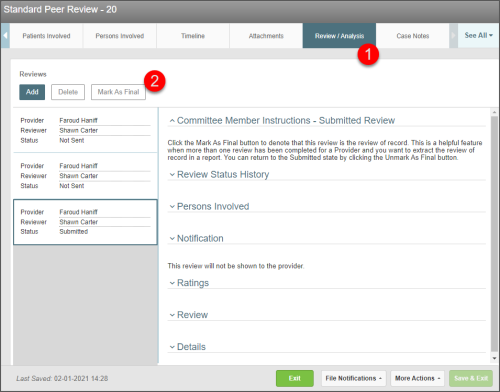Concept Information
Patient Data Import into Peer Review
Related Tasks
Managing a Submitted Peer Review File
Adding Patients Involved to a Peer Review File
Adding a Reviewer or Provider to a Peer Review File
Sending a Notification to a Provider
Creating Actions for a Provider
Adding an Event to the Timeline in Peer Review
Editing or Deleting a Timeline Event
Sending Notification to a Reviewer
Viewing, Editing, and Resending a Request
Where there are multiple reviews, a committee member can determine which review for a provider becomes the review of record. Only one Final Review can be marked for each provider if there are multiple reviews. Reports can then be filtered to return data for final reviews.
Prerequisites: You must have the 'View File' and 'Edit File' functions enabled for your role.
To mark a review final:
- Open the file and go to the Reviews/Analysis tab.
- Select the review (in the left panel) that you want to mark as Final.
- Note: Only reviews that have been submitted can be marked as Final.
- Click Mark as Final. The status is updated to "Final" and the name of the user and date on which it is marked is displayed.
You can reverse this action by selecting the review and clicking Unmark as Final. The status is updated to "Submitted".